This installation guide is intended to be used to assist you during the installation of your 2010-2019 Sony 4000 4Runner Plug and Play Bundle from Trail Grid Pro.
Installation Videos
Sony Bundle Installation Video

4Runner Microphone Install
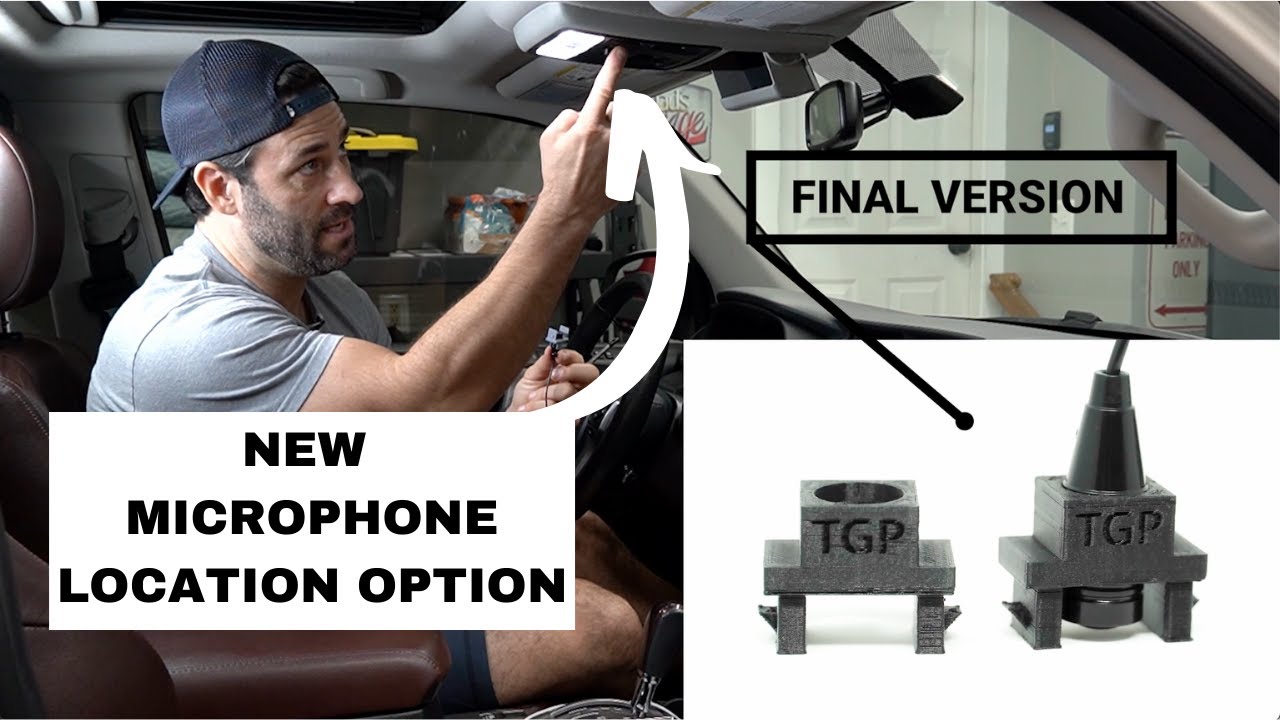
Tools Needed:
- 10mm socket
- Socket extension
- Ratchet wrench (Manual or powered)
- Panel removal tool (Plastic preferred)
- Small phillips head screwdriver (Magnetic tip preferred)
Step 1
Disassembling the dash and removing the factory radio:
- Remove the two side panels by pulling straight back.
- Remove the HVAC control panel by pulling on the knobs straight back and disconnect the one wire harness from the rear. You will also want to remove the white wire retainer from the HVAC panel using a panel removal tool.
- Using a 10mm socket with extension, remove the four 10mm bolts that hold in the factory radio bracket. Place in your cupholder for safe keeping.
- Remove the factory head unit by grabbing the unit at the top and bottom and pull straight back.
- Remove all of the wire harness connections from the back of the head unit.
- There is a small harness that bridges from the navigation module on the bottom of the head unit to the main head unit. This harness will not be used in the installation of the Sony bundle. (See below)

Step 2
Transfer of parts from factory dash to aftermarket dash kit:
- Remove the top black trim piece by removing the small phillips head screws on either side.
- Remove the two air vents by pulling gently pressure on the vent and prying out on the seven retaining tabs. Repeat for both vents.
- Remove the hazard switch by pushing it out from the back of the dash kit. Remove the wire harness for the hazard button from the holder on the side of the radio.
- Install the top black trim piece onto the new dash kit and secure with small phillips head screws from the factory head unit.
- Flip the dash kit over and install the vent control trim pieces.
- Place them on the correct side and secure with the small phillips head screws from the new dash kit.
- Be sure to hold pressure on the trim pieces while securing the screws.
- Install the air vents on the correct side. They are labeled "LH" and "RH"
- Install the white retaining clips on each corner of the dash.
- Install the hazard trim piece from the install parts bag and secure the factory hazard button. Be sure to give it a push test to make sure the button operates freely.
Step 3
Installing the chassis of your Sony 4000 Bundle:
- Connect the four main vehicle connectors from the Maestro harness to their matching plugs from your dash. All the plugs are keyed plugs, which means they only fit their match on the Toyota side.
- Connect the USB adapter cable.
- Connect the navigation antenna adapter from the GPS port on the back of the radio to the white single pin connector from your Toyota.
- Connect the Sirius XM antenna adapter from the Sirius XM tuner to the black single pin connector from your Toyota.
- Connect the white rectangular AM/FM antenna adapter to the factory antenna connector.
- Route the OBD2 harness down the left side of your dash and connect it to the OBD2 port in the drivers side footwell.
- The OBD2 harness is needed in some installations to transmit vehicle data to the head unit. Please try connecting the OBD2 harness to see if the Maestro can pull the gauge information.
-
The OBD2 harness includes two plugs (one white and one black) that connect to the Maestro harness, while the larger end plugs into the OBD2 port under the driver’s side dash. Additionally, the 2-pin white connectors should be plugged into each other. You can refer to this reference photo for guidance and these should already be connected to each other when you receive the bundle.
-
You do not need to connect the red/yellow wires. The connector for these will be tapped off.
- The OBD2 harness is needed in some installations to transmit vehicle data to the head unit. Please try connecting the OBD2 harness to see if the Maestro can pull the gauge information.
Step 4
Installing the Sony Microphone Mount:
-
Remove Headliner Console.
Depending on trim level this may vary slightly. – If you have a sunglasses compartment, flip open the compartment and remove the 2 screws. OR – If you have terrain setting knobs (i.e., TRD Pro, Off Road, etc.), pull down/off the control panel which will reveal the 2 screws. – Front of headliner console is typically held in with pressure clips and can be removed by pulling straight down. - Remove Headliner Console Wiring Harness. Unplug harness connector.
- Remove Factory Microphone. Locate microphone and remove.
- Remove Mounting Ball On Sony Microphone. The small ball can be removed easily by cutting with a pair of side cutters or a utility knife.
- Install Microphone To Mount. Push the rounded end of the microphone thru upper support of the mount. The rounded end of microphone should be very close to in line with the bottom of the 2 legs on mount. Align the spot where you cut off the ball to be in-line with one of the upper supports. This will make sure the audio openings on the side of the microphone are not obstructed.
- Install Sony Microphone Mount. Install mount into headliner console. Insert mount (legs & rounded end of microphone facing down) until the clip locks into place.
- Route Microphone Wire. Start by routing microphone wire from headliner console area through headliner towards rearview mirror. At this point, you can re-install the headliner console. Be sure to pull excess slack toward the rearview mirror while reinstalling headliner console. Continue routing the wire along the top of the windshield toward the driver side A pillar. Tuck the wire behind the A pillar cover and route down the A pillar toward the driver’s floorboard. Run the wire under the dash area and finish by routing the 3.5mm jack to the back of your new Sony Bundle. Connect the 3.5mm jack into the red mic port on the rear of the Sony radio chassis.
Step 5
Secure the chassis of the radio into the dash:
- Take a second to make sure that all of your connections are made.
- Tuck all of the wires into the dash, there are a lot but we promise that they will all fit.
- Line up the dash kit and secure the dash kit using the four factory 10mm bolts.
We recommend leaving the bolts slightly loose until you mount the dash kit during final assembly.
Step 6
Test the function of the head unit:
- Turn the ignition into accessory power. If the screen does not turn on within about 5-10 seconds, press the home button on the left of the button bar.
- After the Sony logo disappears a setting menu will appear:
- Set the date and time.
- Turn of demo mode and than press confirm.
- Test your steering wheel controls.
- Test your backup camera
- With your foot on the brake, shift to reverse.
- You can also select Rear Cam on the screen to show the backup camera.
- Check AM/FM radio and check to make sure that sound is coming from all speakers.
- Check your Sirius XM tuner:
Once the Sirius XM Tuner is correctly connected, you should receive channel 1 (Sirius XM Advertisement Channel) on the radio.
At this point you will need to contact Sirius XM to activate or transfer your existing service plan to the new tuner ID.
The tuner ID can be found in 3 locations: On the tuner itself, on channel zero when listening to Sirius XM or on the Sirius XM box located in your spare parts bag.
Step 7
Attaching the dash cover:
- Make sure that the wire connector for the hazard button it accessible on the top of the radio chassis.
- Connect the hazard wire into the back of the hazard button
- Place the dash cover into place. Align the four white retaining clips and press the dash cover into place.
- You may need to adjust the chassis so that it fit properly into the opening in the dash cover.
- Once you are happy with the fitment, you can tighten the four 10mm bolts.
DO NOT OVER TIGHTEN!
Step 8
Re-assembling your 4Runner:
- Re-connect the wire for the HVAC panel and push back into place.
- Replace the two side covers by pushing into place.
Step 9
Connect your phone:
- If you are an Android user, download the Android Auto app from the App Store
- Ensure that bluetooth is enabled on your phone
- Select the Devices icon on the screen and select add a device
- Find your head unit in the bluetooth menu on your phone and pair the devices, allow contact and enable Apple CarPlay or Android Auto.

